Last updated: 13/08/23
I’ve relied on Alfred as my daily driver for boosting productivity for years. However, I didn’t switch from Apple’s Spotlight overnight. It took three attempts before I truly embraced its capabilities. In this article I’ll share my Alfred setup and explain my most frequent workflows. Let’s dive in!
The Initial Setup
I’ve already described the initial setup in detail in New Mac Setup article, so be sure to check it if you’re interested.
Snippets: Efficiency at Its Best
One of my absolute favorite features of Alfred is Snippets. I rely on them extensively, whether it’s for a quick access to emojis, executing frequent commands, or crafting boilerplate messages. Let’s explore those use cases!
Emojis
While there are several popular workflows for emojis, I’ve chosen to create snippets for the ones I use most frequently. It’s a highly efficient approach, and for those less common emojis, we’ll explore workflows later. Curious about using your snippets on mobile devices? Don’t miss my guide on Alfred Snippets on iOS.
Commands
I’ve compiled a set of frequently used commands, primarily for directory navigation and running common scripts. Although these tasks could be handled with shell aliases, I prefer having everything neatly organized within Alfred. This setup has proven to be reliable and convenient. It just works.
Note Taking
Markdown is my go-to format for note-taking, and I’ve leveraged snippets to automate repetitive tasks. Here are some noteworthy examples:
- !cb - Inserts a markdown code block.
- !scb - Inserts a markdown code block with Swift syntax highlighting.
- !ds - Generates a line separator followed by today’s date, perfect for organizing notes.
- !nd - Initiates a new daily entry in my TODOs note.
And More
Snippets also come in handy for quick message replies, composing emails, and inserting code snippets.
Workflows: Unleash Productivity
The most exhilarating aspect of Alfred is its workflows – a feature that can supercharge your productivity. For a deeper dive into workflows, you can explore them further here.
Note Taking
Community-built Alfred workflows have streamlined note-taking with popular apps. Personally, I rely on alfred-bear for Bear Notes (personal notes) and obsidian-alfred for Obsidian (work-related notes).
Ideally, I’d prefer keeping all my notes in a single place. However, Bear Notes restricts data to your Apple ID, making cross-account sharing a challenge. Obsidian, with its raw markdown files, easily accommodates iCloud folder sharing. Initially, I thought about migrating my personal notes to Obsidian, but the recent major release of
Bear Notesswayed my decision. With new features, it’s just too good of an app to quit using!
Both workflows offer similar features (Obsidian one is a bit more complex). They both excel at accessing notes and creating new ones on the fly.
Launchers: Ready, Set, Go!
Launchers are my custom workflows that I use to launch a set of apps for a particular activity:
- Development: Launches a suite of essential tools and utilities.
- Writing: Opens a predefined set of notes and tools.
- Investing: Initiates my brokerage account, bank account, and a useful Excel sheet for tracking investments.
While I could manage without these, they reduce friction when switching between tasks, ensuring I’m just a click away from my next endeavor.
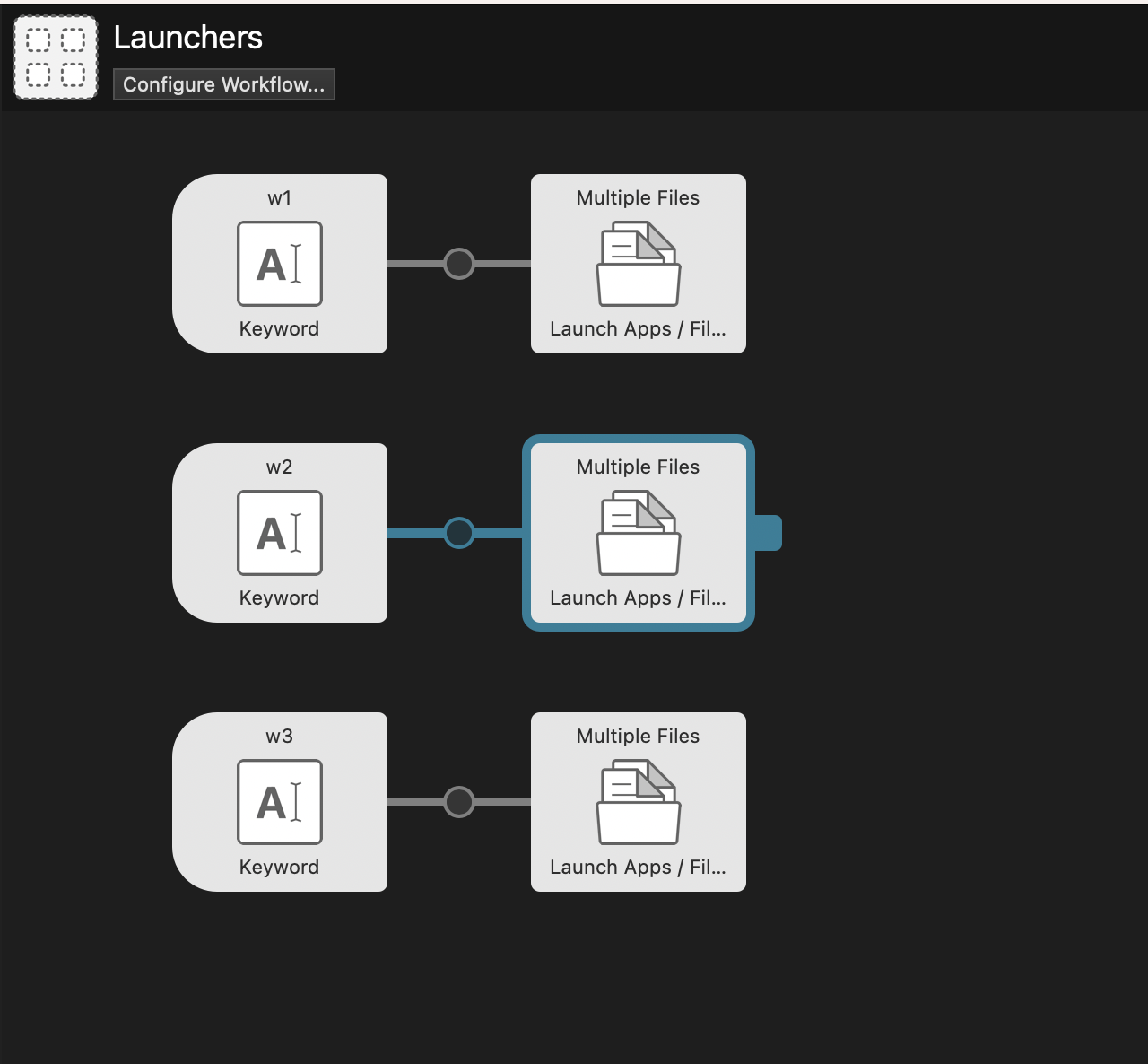

Emoji: Beyond Snippets
As previously mentioned, snippets handle the most common emojis, but for the rest, there’s this workflow. It may be a tad slower than snippets, but it’s significantly quicker than macOS’s built-in emoji picker. Give it a try – you won’t want to go back.
Shortcuts: Effortless Automation
Certain tasks are best automated using macOS Shortcuts.app. There’s one problem: there’s no easy way to launch them without clicking through the app. However, this shortcut allows you to initiate them directly from Alfred.
More in Store
Explore these miscellaneous workflows for even more functionality:
- AirPlay Toggle - utility for switching between airplay devices
- LinkClean - tool for removing extraneous information from URLs
- System Settings - utility for opening macOS system settings panes
Wrap Up
That concludes my Alfred setup – a straightforward yet highly efficient automation of my daily tasks (at least the most repetitive ones). While there are a few improvements I’m considering, the core concept will remain unchanged.